A Comprehensive Guide to Kleki Drawing App: Features, Tips, and How to Get Started
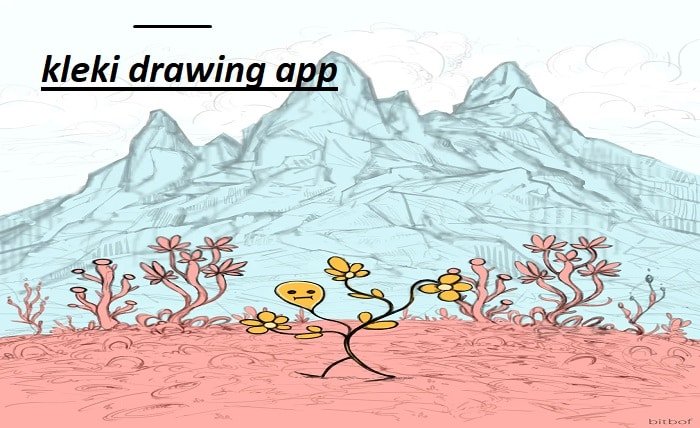
In the world of digital art, finding the right tools to express your creativity can be daunting. With so many drawing apps available, it can be hard to know where to start. One app that has garnered attention for its simplicity and functionality is the Kleki Drawing App. Whether you’re a beginner looking for an intuitive platform or an experienced artist wanting to sketch digitally on the go, Kleki offers a versatile, easy-to-use solution.
In this blog post, we’ll dive deep into the features of the Kleki Drawing App, how to use it effectively, and how it stands out from other drawing apps available. By the end, you’ll have a comprehensive understanding of the Kleki Drawing App and how to make the most of it for your artistic projects.
What is the Kleki Drawing App?
The Kleki Drawing App is a free, online art application designed to provide users with a simple yet powerful drawing experience. Available directly in your browser, it allows artists of all skill levels to create stunning artwork without the need for expensive software or a high-end tablet. The app supports various brushes, layers, and other tools that make it ideal for sketching, doodling, and even creating more complex digital art.
What makes the Kleki Drawing App unique is its accessibility. Unlike some apps that require downloads or subscriptions, Kleki can be used directly from the web, making it a great option for quick sketches or for users who don’t want to commit to a heavy software program. Its lightweight design ensures that you can start drawing right away with minimal setup, making it a user-friendly choice for creative minds everywhere.
Key Features of the Kleki Drawing App
The Kleki Drawing App provides an impressive array of features, especially considering it’s a free online tool. These features include a variety of brushes, the ability to work with layers, and even the option to save your artwork in different file formats. Let’s take a closer look at some of the most notable features of the Kleki Drawing App:
- Brush Variety: Kleki offers a wide range of brushes that can be adjusted for size, opacity, and flow, giving you control over the texture and feel of your artwork.
- Layer Support: Like professional drawing apps, Kleki allows you to work with layers. This is essential for more complex illustrations where different elements need to be separated or refined without affecting the rest of the image.
- Undo and Redo Options: Mistakes are inevitable, but Kleki’s undo and redo buttons ensure that you can easily correct any errors, making the drawing process smoother and more forgiving.
- Easy Export: Once your masterpiece is complete, Kleki allows you to save your work in different file formats, such as PNG or JPEG. This makes it easy to share your artwork on social media or save it for future use.
- Simple Interface: Despite its range of features, Kleki’s interface remains simple and intuitive, ensuring that even beginners can start using it with minimal effort.
These features, coupled with the fact that Kleki is browser-based, make it a powerful tool for anyone looking to create digital art with ease.
How to Use the Kleki Drawing App for Beginners
If you’re new to digital art or the Kleki Drawing App, getting started can seem intimidating. However, Kleki’s user-friendly interface makes it easy for beginners to jump right in. Here’s a step-by-step guide to help you get started with Kleki:
- Access Kleki: Simply visit the Kleki website, and you’ll be presented with a blank canvas ready for your creativity.
- Choose a Brush: At the top of the screen, you’ll find a variety of brushes. Choose one based on the texture or style you want to achieve. For beginners, the basic pencil brush is a great starting point.
- Adjust Brush Settings: Once you’ve selected a brush, you can adjust its size, opacity, and flow using the sliders located near the brush options. Experiment with different settings to find what works best for your drawing.
- Start Drawing: Begin sketching on the canvas. You can use the mouse, trackpad, or a stylus if your device supports it.
- Add Layers: To create more complex drawings, use the layer feature. You can add a new layer for each element of your artwork, such as the background, main subject, and details.
- Save Your Work: When you’re satisfied with your creation, use the export feature to save your artwork in a suitable format. This way, you can store your work locally or share it with others.
By following these steps, even complete beginners can create impressive digital art in no time using the Kleki Drawing App.
Advanced Techniques for Experienced Users
For more experienced users looking to take their art to the next level, the Kleki Drawing App offers several advanced techniques to enhance your digital creations. These techniques can help you refine your drawings and achieve more detailed, professional-looking results.
- Utilize Multiple Layers: As you become more comfortable with Kleki, you can start using multiple layers to separate different parts of your artwork. For instance, you can place your background on one layer, characters on another, and add additional details like shadows or highlights on separate layers. This method allows you to make changes to each part of your drawing without affecting the rest.
- Layer Blending Modes: Kleki supports various blending modes for layers. By experimenting with these modes, you can achieve interesting effects like soft shadows, glowing highlights, and more complex textures.
- Use the Gradient Tool: For smooth color transitions, Kleki’s gradient tool is a powerful feature. It helps you create depth in your artwork by adding soft, blended colors.
- Import Reference Images: If you’re struggling with proportions or perspective, you can import reference images into Kleki. This allows you to trace over the image or use it as a guide to improve your drawing accuracy.
- Use the Symmetry Tool: For perfectly symmetrical designs, Kleki has a symmetry tool that mirrors your strokes as you draw. This is especially helpful for creating patterns, mandalas, or other symmetrical artwork.
By mastering these advanced techniques, you can significantly elevate the quality of your work in the Kleki Drawing App.
Why Kleki is a Great Alternative to Paid Drawing Software
While there are plenty of professional, paid drawing software options on the market (like Adobe Photoshop and Procreate), the Kleki Drawing App stands out as an excellent alternative for several reasons. Here’s why you might want to consider Kleki over paid options:
- No Cost: Kleki is completely free, meaning that you don’t need to worry about subscriptions or one-time purchases.
- Accessibility: Because it’s web-based, Kleki can be accessed from almost any device with an internet connection, making it perfect for users who need a drawing tool on the go.
- Lightweight Design: Unlike heavier programs that take up a lot of system resources, Kleki is lightweight, so it’s perfect for users with less powerful devices or those who want a more streamlined drawing experience.
- User-Friendly Interface: Many paid programs can be overwhelming for beginners due to their complex interfaces. Kleki, however, offers a simple, easy-to-navigate platform, which is perfect for users who want to create art without a steep learning curve.
- Great for Quick Sketches: If you’re in the middle of a project and need to sketch an idea quickly, Kleki provides a fast, no-fuss platform to do just that.
For users looking for a cost-effective, straightforward tool to create digital art, Kleki is a great alternative to paid software options.
Troubleshooting Common Kleki Drawing App Issues
While the Kleki Drawing App is generally stable and user-friendly, users may occasionally run into issues. Here are some common problems you might encounter and how to fix them:
- Canvas Not Loading: If your canvas isn’t loading, check your internet connection. Kleki is web-based, so a stable internet connection is essential for optimal performance.
- Brush Lag or Delay: If you experience lag when using brushes, try clearing your browser’s cache or restarting the app. It’s also helpful to close unnecessary browser tabs to free up system resources.
- Saving Issues: If Kleki isn’t saving your artwork, ensure you have a stable internet connection. You may also want to try using a different browser or updating your current browser to the latest version.
- Missing Tools: If certain tools are not appearing, make sure you’re using an updated version of your browser. Certain older browser versions may not support all features of Kleki.
- File Export Failures: If you’re having trouble exporting your work, try saving it in a different file format or using a different browser.
By following these troubleshooting tips, you can quickly resolve most issues with the Kleki Drawing App.
Conclusion
In conclusion, the Kleki Drawing App offers a remarkable combination of simplicity, accessibility, and powerful features that make it an excellent choice for both beginners and experienced digital artists. With its variety of brushes, layer support, and advanced tools, Kleki allows users to create impressive digital art without the need for expensive software or a high-end device.
Whether you’re sketching on the go, creating intricate illustrations, or just experimenting with digital art, Kleki provides an intuitive platform that can help bring your ideas to life. Give it a try today and see why it’s becoming a popular choice among digital artists worldwide.
FAQs
1. Is Kleki a free app?
Yes, the Kleki Drawing App is completely free to use. There are no subscription fees or hidden costs.
2. Do I need to download Kleki?
No, Kleki is a web-based app, so you can access it directly from your browser without the need to download anything.
3. Can I use Kleki on mobile devices?
Yes, Kleki is accessible on both desktop and mobile browsers, making it a versatile tool for drawing on any device.
4. Can I use a stylus with Kleki?
Yes, Kleki supports stylus input, so you can use a stylus for more precise drawing, especially on tablets and touch-enabled devices.
5. Does Kleki support multiple layers?
Yes, Kleki supports layers, allowing you to create more complex artwork with separate elements that can be edited independently.





