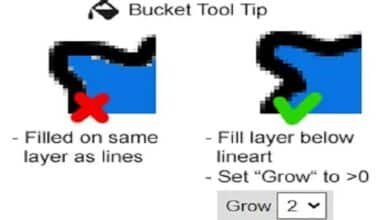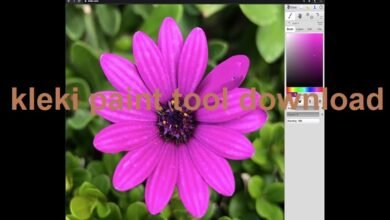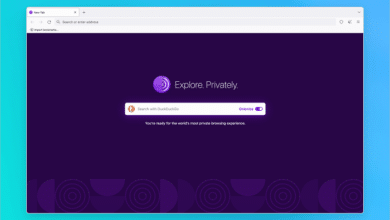Why the R6 Marketplace is Not Working: Troubleshooting and Solutions

Introduction
If you are an avid player of Rainbow Six Siege (R6), you may have encountered an issue where the R6 marketplace is not working. This can be frustrating for players looking to purchase in-game items such as skins, packs, and cosmetics. The R6 marketplace serves as a vital hub for acquiring exclusive content, and when it’s down, it can hinder your gaming experience. In this blog post, we will explore the common reasons why the R6 marketplace is not working and provide you with solutions to get things back to normal. From connectivity problems to account-related issues, we’ve got you covered.
Internet Connection Problems: A Common Culprit
One of the first things to check when the R6 marketplace is not working is your internet connection. A weak or unstable connection can prevent you from accessing the marketplace and completing transactions. If your connection is intermittent, it could result in timeouts or errors when attempting to load the marketplace.
How to Fix It:
- Ensure that your internet connection is stable.
- Restart your router to refresh the connection.
- If you are on Wi-Fi, consider switching to a wired connection for better stability.
- Run a speed test to check your internet speed; slow speeds can also impact your ability to use online features like the R6 marketplace.
By addressing these issues, you can rule out connectivity as the problem when the r6 marketplace is not working.
Ubisoft Server Outages: Is the Marketplace Down?
At times, the R6 marketplace not working could be due to an issue with Ubisoft’s servers. Ubisoft occasionally performs maintenance or experiences server outages that may impact the availability of various in-game services, including the marketplace. These server-side issues are usually temporary and are resolved by the Ubisoft team.
How to Fix It:
- Check Ubisoft’s official Twitter account or their service status page for updates on server outages.
- Wait for the maintenance to end or the server issues to be resolved. Unfortunately, you cannot fix this yourself, but being patient is the best solution in this case.
If the marketplace is not working due to server issues, there’s little you can do other than wait for Ubisoft to fix the problem.
R6 Marketplace Not Working Due to Account Issues
If your account has been flagged for any reason, such as violating the game’s terms of service or engaging in suspicious activity, you may encounter problems accessing the R6 marketplace. Account issues can also arise if there’s a problem with your linked payment method or if you are facing restrictions on your account due to regional limitations.
How to Fix It:
- Make sure your Ubisoft account is in good standing and doesn’t have any active restrictions or bans.
- Check that your linked payment method is up to date and valid.
- If you suspect an issue with your account, contact Ubisoft Support for assistance.
By resolving account-related issues, you may be able to fix the R6 marketplace not working.
Payment Issues Preventing Marketplace Access
Sometimes, the R6 marketplace will not work because of issues with processing payments. If your payment method has expired, been declined, or is not recognized by the marketplace, you may be unable to complete transactions. This can also happen if there is a discrepancy with your region or currency.
How to Fix It:
- Ensure that your payment information is correct and up to date in your Ubisoft account settings.
- Try using an alternative payment method to complete your purchase.
- If you’re using a gift card, check that it has sufficient funds and is compatible with the marketplace.
Correcting any payment-related problems will often resolve issues with the R6 marketplace not working.
Cache and Data Issues Affecting Marketplace Functionality
Corrupted cache files or outdated data can sometimes cause the R6 marketplace to malfunction. This is especially common when you’ve recently updated the game or your system, or if there’s been a lot of in-game data accumulated over time.
How to Fix It:
- Clear your system’s cache to remove any corrupted data that may be affecting the marketplace.
- If you’re on a PC, verify the integrity of game files through your gaming platform (e.g., Steam, Uplay, or Epic Games Store).
- Restart the game after clearing cache and verifying files to see if the marketplace becomes accessible.
Clearing the cache and verifying the game files can help restore proper functionality to the R6 marketplace.
Issues with Game Updates and Patches
An outdated version of Rainbow Six Siege can also cause problems with the R6 marketplace. If you haven’t installed the latest updates or patches, certain features of the game, including the marketplace, may not function correctly. Ubisoft frequently releases patches to fix bugs and improve game performance, so staying up to date is essential.
How to Fix It:
- Ensure that you have installed the latest update for Rainbow Six Siege.
- Check for any available patches on your gaming platform and install them.
- Restart the game after updating to check if the marketplace is now working.
Regularly updating the game can prevent compatibility issues that affect the R6 marketplace.
Troubleshooting Tips: How to Get the Marketplace Working Again
If you’ve tried all of the above solutions and the R6 marketplace is still not working, there are a few additional troubleshooting steps you can take. Sometimes, restarting your device or reinstalling the game can fix persistent issues. You can also try accessing the marketplace through a different device to see if the problem is specific to your current setup.
How to Fix It:
- Restart your game and/or device to see if the issue resolves.
- Reinstall Rainbow Six Siege to ensure that no files are missing or corrupted.
- Test the marketplace on another device or platform to rule out hardware-specific problems.
These troubleshooting tips can often solve even the most stubborn marketplace issues.
Conclusion
The R6 marketplace not working can be caused by a variety of factors, including internet connection issues, server outages, account problems, payment issues, and more. By systematically troubleshooting each potential cause, you can often resolve the issue and get back to purchasing your favorite skins, cosmetics, and other in-game items. Remember to check Ubisoft’s server status and ensure that your account is in good standing before diving into the other troubleshooting methods. If all else fails, contacting Ubisoft Support may be necessary to help you resolve the problem quickly.
By following the solutions outlined in this guide, you can restore full access to the R6 marketplace and enhance your Rainbow Six Siege experience.
FAQs
-
Why is the R6 marketplace not working on my PC?
- The issue could be related to your internet connection, account restrictions, or outdated game files. Check for updates, verify your account, and ensure your connection is stable.
-
How can I know if Ubisoft is having server issues with the R6 marketplace?
- You can check the official Ubisoft Twitter page or visit their service status page for updates on server outages and maintenance schedules.
-
What should I do if my payment method is causing issues in the R6 marketplace?
- Ensure your payment details are up to date and valid. Try using an alternative payment method if necessary.
-
Can I fix the R6 marketplace not working by reinstalling the game?
- Yes, reinstalling Rainbow Six Siege can fix corrupted or missing game files that might be causing issues with the marketplace.
-
Why does the marketplace not load after an update?
- Sometimes, game updates require a restart or additional patches. Make sure you’ve installed the latest updates and restarted the game to resolve the issue.