Mastering Paint Tool SAI 2: The Ultimate Guide for Digital Artists
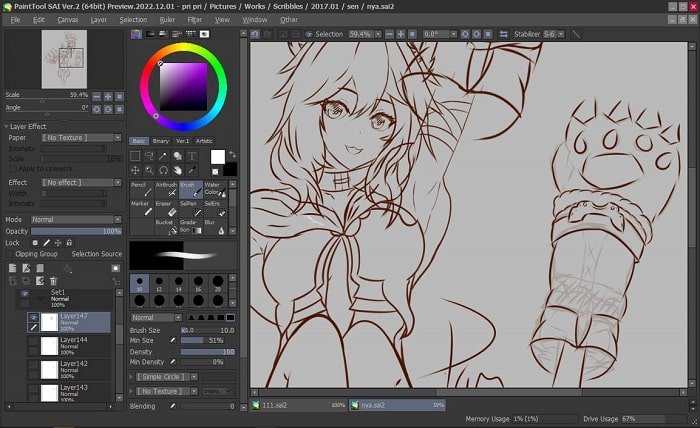
Paint Tool SAI 2 has quickly become a favorite among digital artists for its lightweight design and robust features. As the successor to the popular Paint Tool SAI, Paint Tool SAI 2 offers enhanced functionalities and improved performance, making it an essential tool for both beginners and seasoned illustrators. This comprehensive guide delves into the various aspects of Paint Tool SAI 2, providing you with the knowledge and techniques to elevate your digital art to the next level.
Introduction
Paint Tool SAI 2 is the latest iteration of the beloved Paint Tool SAI software, renowned for its simplicity and powerful features tailored for digital painting and illustration. Designed by SYSTEMAX Software, Paint Tool SAI 2 builds upon its predecessor by introducing new tools, a more intuitive interface, and enhanced compatibility with modern operating systems. Whether you’re creating manga, anime, or detailed digital art, Paint Tool SAI 2 provides the flexibility and efficiency needed to bring your creative visions to life.
Key Features of Paint Tool SAI 2
Paint Tool SAI 2 boasts a variety of features that make it stand out in the digital art landscape. Among its key features are customizable brushes, which allow artists to create unique textures and strokes tailored to their specific needs. The software also includes advanced layer management, enabling complex compositions with ease. Additionally, Paint Tool SAI 2 offers precise selection tools, gradient fills, and real-time blending modes, providing artists with the tools necessary to achieve professional-quality artwork effortlessly.
Getting Started with Paint Tool SAI 2
Starting with Paint Tool SAI 2 is straightforward, thanks to its user-friendly interface. Upon launching the software, you’ll be greeted with a clean workspace that can be customized to fit your workflow. Beginners should begin by familiarizing themselves with the toolbar, layer panel, and color palette. Exploring the basic functions such as creating new layers, selecting brushes, and adjusting brush settings will lay a strong foundation for more advanced techniques. Paint Tool SAI 2’s intuitive design ensures that new users can quickly adapt and start creating impressive digital art without a steep learning curve.
Customizing Brushes in Paint Tool SAI 2
One of the standout features of Paint Tool SAI 2 is its highly customizable brush system. Artists can adjust various parameters such as brush size, opacity, and flow to create brushes that suit their specific style. Additionally, Paint Tool SAI 2 allows for the creation of custom brush presets, enabling artists to save and reuse their favorite settings across different projects. By mastering the brush customization options in Paint Tool SAI 2, artists can achieve a wide range of effects, from smooth gradients to textured strokes, enhancing the overall quality and uniqueness of their artwork.
Layer Management in Paint Tool SAI 2
Effective layer management is crucial for creating complex and organized digital artwork, and Paint Tool SAI 2 excels in this area. The software allows artists to create multiple layers, each with its own blending modes, opacity settings, and masking options. This flexibility enables the separation of different elements within a composition, making it easier to edit and refine individual parts without affecting the entire piece. Additionally, Paint Tool SAI 2 supports layer groups, which help in organizing layers into manageable sections, thereby streamlining the creative process and maintaining a clutter-free workspace.
Advanced Selection Tools in Paint Tool SAI 2
Paint Tool SAI 2 offers a suite of advanced selection tools that provide precision and control over your artwork. The software includes options such as lasso, magic wand, and rectangular selections, each designed to handle different selection needs. These tools allow artists to isolate specific areas of their artwork for detailed editing, color adjustments, or applying effects without impacting the rest of the image. Mastering these selection tools in Paint Tool SAI 2 can significantly enhance your workflow, enabling you to make precise modifications and achieve cleaner, more professional results in your digital paintings.
Utilizing Gradient Fills in Paint Tool SAI 2
Gradient fills are essential for adding depth and dimension to digital artwork, and Paint Tool SAI 2 provides robust tools for creating seamless gradients. The gradient tool in Paint Tool SAI 2 allows artists to blend multiple colors smoothly, creating transitions that enhance the visual appeal of their work. Whether you’re adding shading to a character, creating a vibrant background, or highlighting specific areas, gradient fills can add a professional touch to your illustrations. Paint Tool SAI 2’s intuitive gradient controls make it easy to experiment with different color combinations and achieve the desired effect with minimal effort.
Real-Time Blending Modes in Paint Tool SAI 2
Blending modes are a powerful feature in Paint Tool SAI 2 that allow artists to control how layers interact with each other. By experimenting with different blending modes, such as Multiply, Screen, or Overlay, artists can create a variety of effects, from enhancing shadows and highlights to adding texture and depth. Paint Tool SAI 2’s real-time preview of blending modes enables artists to see the immediate impact of their adjustments, facilitating a more efficient and creative workflow. Understanding and utilizing these blending modes can significantly elevate the quality and complexity of your digital artwork.
Exporting and Sharing Your Artwork from Paint Tool SAI 2
Once your masterpiece is complete, Paint Tool SAI 2 offers various options for exporting and sharing your artwork. The software supports multiple file formats, including PNG, JPEG, and PSD, allowing for compatibility with other software and platforms. Artists can adjust export settings such as resolution, compression, and color profiles to ensure that their work retains its quality across different mediums. Additionally, Paint Tool SAI 2 makes it easy to share your creations directly to social media platforms or collaborate with others by exporting layered files. Efficient exporting and sharing capabilities in Paint Tool SAI 2 help artists showcase their work to a wider audience effortlessly.
Tips and Tricks for Maximizing Paint Tool SAI 2
To get the most out of Paint Tool SAI 2, consider incorporating some expert tips and tricks into your workflow. Utilize keyboard shortcuts to speed up your editing process, and take advantage of custom brush settings to create unique textures. Experiment with layer blending modes and opacity settings to add depth and dimension to your artwork. Additionally, regularly updating your software ensures you have access to the latest features and improvements. By implementing these strategies, you can enhance your efficiency and creativity, making Paint Tool SAI 2 an even more powerful tool in your digital art arsenal.
Community and Resources for Paint Tool SAI 2 Users
Joining the Paint Tool SAI 2 community can provide valuable support and inspiration for your digital art journey. There are numerous online forums, tutorials, and social media groups dedicated to Paint Tool SAI 2, where artists share tips, techniques, and feedback. Additionally, many websites offer free and paid resources such as custom brushes, textures, and templates specifically designed for Paint Tool SAI 2. Leveraging these resources can help you expand your skill set, stay updated with the latest trends, and connect with other artists who share your passion for digital illustration.
Conclusion
Paint Tool SAI 2 is a versatile and powerful tool that caters to the needs of digital artists at all levels. Its combination of intuitive design, customizable features, and robust performance makes it an ideal choice for creating stunning digital artwork. Whether you are a beginner looking to explore digital painting or a seasoned illustrator seeking advanced tools, Paint Tool SAI 2 offers the capabilities to bring your creative visions to life. Embrace the features and techniques discussed in this guide to maximize your potential and produce professional-quality illustrations with ease.
FAQs
1. Is Paint Tool SAI 2 available for both Windows and Mac?
Paint Tool SAI 2 is primarily developed for Windows. However, Mac users can run it using compatibility layers like Wine or virtualization software, though official support is limited.
2. Can I use Paint Tool SAI 2 for commercial projects?
Yes, Paint Tool SAI 2 can be used for commercial projects. Ensure you have a valid license for the software to comply with its terms of use.
3. Does Paint Tool SAI 2 support pressure-sensitive tablets?
Yes, Paint Tool SAI 2 fully supports pressure-sensitive tablets, allowing for dynamic brush strokes and a more natural drawing experience.
4. How much does Paint Tool SAI 2 cost?
Paint Tool SAI 2 is a paid software. Pricing details can be found on the official Paint Tool SAI website, typically offered as a one-time purchase or with various licensing options.
5. Are there free alternatives to Paint Tool SAI 2?
Yes, there are free alternatives such as Krita, MediBang Paint, and GIMP. However, Paint Tool SAI 2 is favored for its user-friendly interface and specialized features tailored for digital artists.




